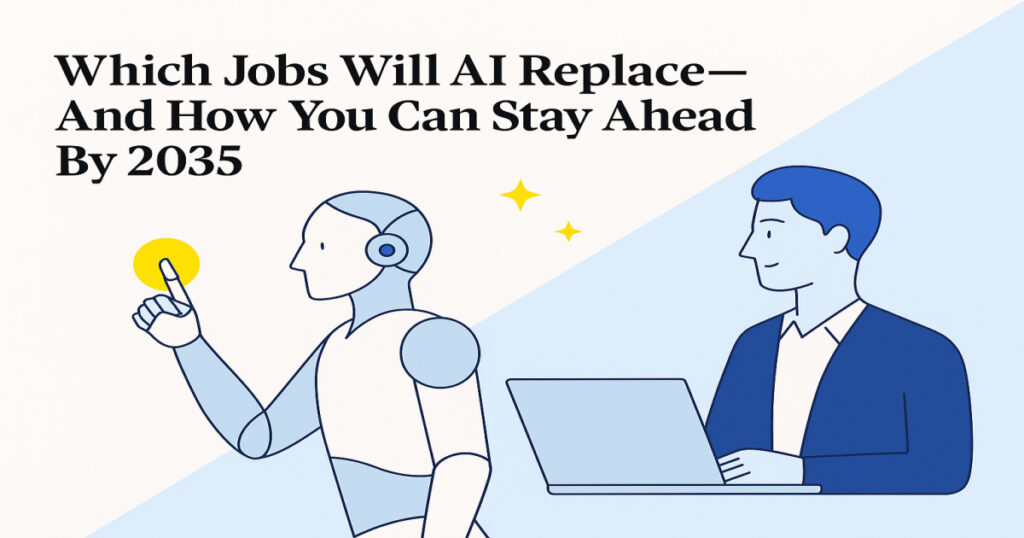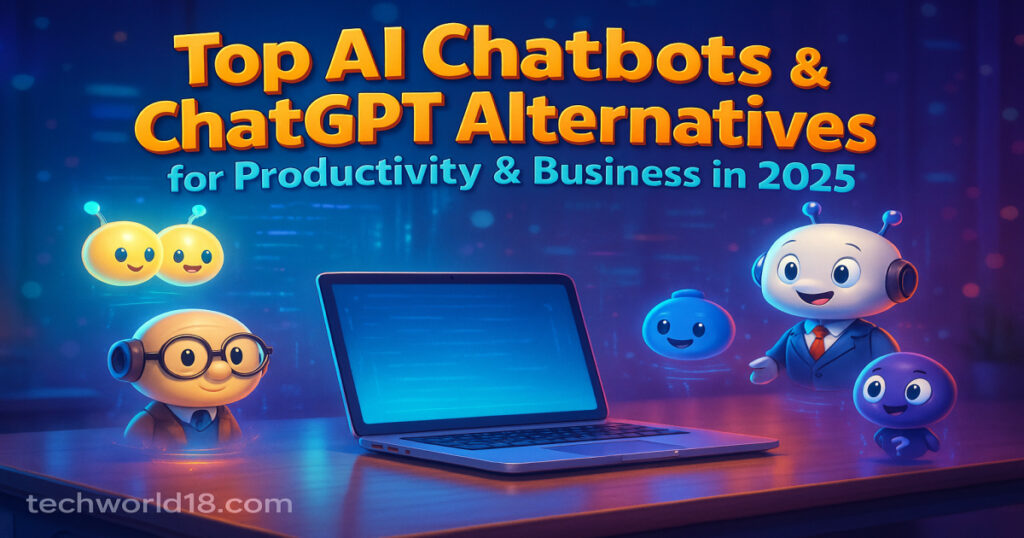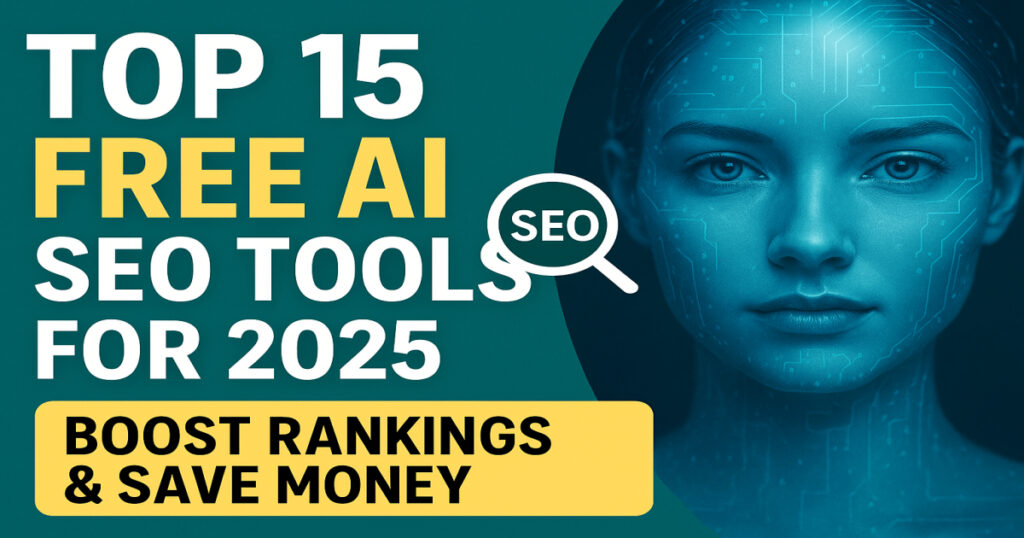25 Best Chrome Extensions to 10x Your Productivity in 2025: Are you ready to supercharge your productivity in 2025? With the right Chrome extensions, you can automate tedious tasks, stay focused, and unlock new levels of efficiency. Whether you’re a student, developer, content creator, or business professional, the Chrome Web Store is packed with tools that can transform your workflow.
In this comprehensive guide, we’ll reveal the top 25 Chrome extensions that will help you work smarter, not harder. Expect actionable recommendations, expert tips, and the latest insights to help you make the most of your browser.
In today’s fast-paced digital world, distractions are just a tab away, and every click matters. Productivity isn’t about working more—it’s about working smarter. Chrome extensions are your secret weapon to reclaim control, optimize tasks, and eliminate bottlenecks. Whether you’re trying to cut down wasted time, stay focused in a sea of tabs, or simplify repetitive actions, these tools have got you covered.
In the sections below, you’ll discover extensions for every type of digital user—from remote workers and researchers to online shoppers and entrepreneurs. We’ve vetted and selected the most impactful tools so you can skip the guesswork and go straight to results.
Let’s dive into the best Chrome extensions that will help you stay on top of your game in 2025.
What Makes a Great Chrome Productivity Extension?
Not all Chrome extensions are created equal. The best productivity extensions share these key qualities:
- Ease of Use: Intuitive interface and simple setup.
- Genuine Utility: Solves real problems and streamlines daily tasks.
- Performance: Lightweight, with minimal impact on browser speed.
- Security: Developed by reputable teams and regularly updated.
- Integration: Works seamlessly with other tools and platforms.
- Customization: Offers settings to match your workflow and preferences.
When choosing an extension, always check reviews, permissions, and update history to ensure reliability. Chrome Web Store ratings and user feedback can offer valuable insights into real-world performance.
- 15 Best AI Agent Tools to Maximize Your Productivity in 2025
- How to Make Money with Google VEO 3 in 2025
- Vibe Coding in 2025: Build Apps with AI and Turn Prompts into Profit
Why Use Chrome Extensions?
Chrome extensions are mini-apps that bring powerful features right into your browser. Here’s why they’re essential for productivity:
- Automate Repetitive Tasks: Save time on actions like form filling, tab management, and note-taking.
- Enhance Focus: Block distractions, manage notifications, and create a distraction-free workspace.
- Boost Security: Manage passwords, block trackers, and protect your privacy.
- Improve Collaboration: Integrate with popular tools like Google Drive, Slack, and Trello.
- Personalize Your Experience: Customize your browsing environment for maximum comfort and efficiency.
Additional Advantages:
- Cloud Sync: Many extensions allow cross-device syncing, so you can continue work seamlessly.
- Cost-Efficient Solutions: Most high-performing tools are free or affordable.
- On-the-Go Productivity: With mobile support for some extensions, you can stay productive from anywhere.
How Chrome Extensions Can Boost Your Productivity
With the right set of extensions, you can:
- Reduce Digital Clutter: Organize tabs, bookmarks, and notes with a click.
- Automate Workflow: Trigger actions across multiple apps without leaving your browser.
- Stay Organized: Manage tasks, deadlines, and projects from your new tab page.
- Save Money: Find deals, track prices, and earn cashback while shopping online.
- Accelerate Learning: Summarize articles, translate content, and take smart notes instantly.
Real-World Example
A marketer uses Grammarly for error-free emails, OneTab to declutter research tabs, and Zapier to automate social media posting—all within Chrome. This integration of simple tools saves hours weekly and improves work quality.
Table of Contents: 25 Chrome Extensions at a Glance
| SI No. | Extension | One-Line Use Case |
| 1 | uBlock Origin | Block ads and trackers for distraction-free browsing |
| 2 | Todoist | Manage tasks and to-do lists seamlessly |
| 3 | 1Password | Securely store and autofill passwords |
| 4 | Grammarly | Instantly improve your writing everywhere |
| 5 | Momentum | Stay motivated with a personalized new tab dashboard |
| 6 | Inbox When Ready | Hide your inbox to prevent email distractions |
| 7 | Zapier | Automate workflows across thousands of apps |
| 8 | Workona | Organize tabs and projects into workspaces |
| 9 | The Marvellous Suspender | Save memory by suspending inactive tabs |
| 10 | Consent-O-Matic | Automatically handle cookie pop-ups |
| 11 | Scribe | Create step-by-step guides with screenshots |
| 12 | Google Keep | Take notes and organize ideas quickly |
| 13 | Noisli | Boost focus with customizable background sounds |
| 14 | Instapaper | Save articles and videos to read later |
| 15 | Just Read | Remove distractions for a clean reading experience |
| 16 | SponsorBlock | Skip sponsored segments in YouTube videos |
| 17 | Extensity | Manage and toggle extensions with ease |
| 18 | Bitwarden | Open-source password manager for secure logins |
| 19 | Ghostery | Block ads, trackers, and enhance privacy |
| 20 | Dark Reader | Enable dark mode on any website |
| 21 | OneTab | Convert open tabs into a single list to reduce clutter |
| 22 | StayFocusd | Block distracting websites and boost focus |
| 23 | Loom | Record and share screen videos instantly |
| 24 | Camelizer | Track Amazon price history for smarter shopping |
| 25 | Rakuten | Earn cashback and find deals while shopping |
Top 25 Chrome Extensions to 10x Your Productivity in 2025
1. uBlock Origin
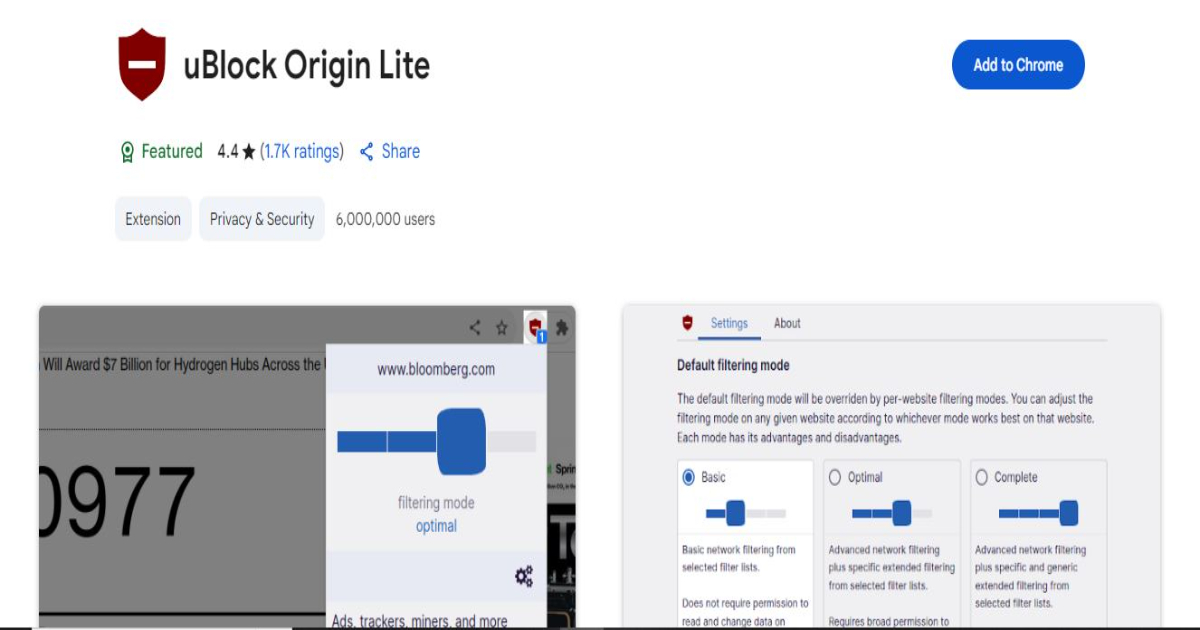
Introduction: A powerful, open-source ad blocker that removes ads, trackers, and unwanted content for a cleaner browsing experience.
Features:
- Customizable filters and lists
- Blocks all known advertising scripts and trackers
- Minimal CPU and memory usage
- Privacy-focused and open-source
Use Cases:
- Speed up page load time by removing ad-heavy elements
- Browse distraction-free, especially on content-rich websites
- Increase security by blocking malicious domains and scripts
Real-World Example: Journalists and researchers who frequently visit high-traffic news sites use uBlock Origin to block popups, autoplay videos, and third-party tracking.
Best For: Anyone looking for a secure, fast, and clean browsing experience.
Price: Free
Link: uBlock Origin
2. Todoist
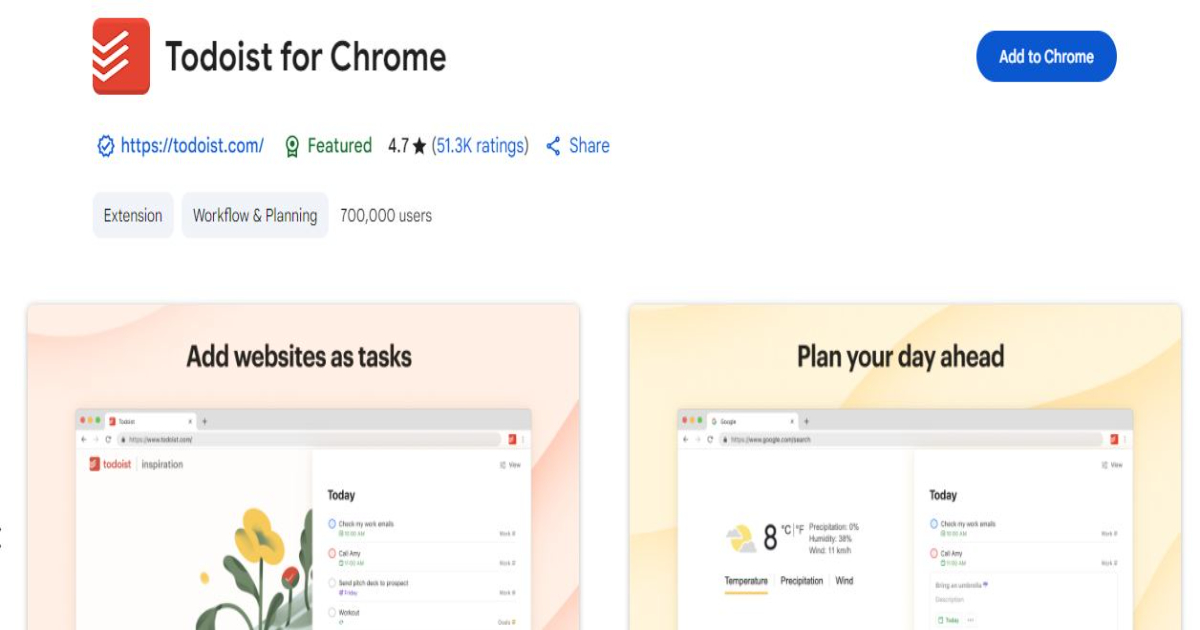
Introduction: A powerful and visually clean task management extension that helps users track to-dos, set reminders, and manage personal and professional tasks.
Features:
- Quick task entry with natural language input
- Project boards and sub-tasks
- Color-coded labels and filters
- Cross-platform syncing (desktop, mobile, web)
Use Cases:
- Create to-do lists with deadlines and recurring tasks
- Collaborate with teams on shared task boards
- Organize both short-term goals and long-term projects
Real-World Example: Freelancers use Todoist to balance client deadlines, personal commitments, and reminders—all synchronized with Google Calendar.
Best For: Busy professionals, students, remote workers
Price: Free (Pro: $4/month, Business: $6/month)
Link: Todoist
3. 1Password
Introduction: An award-winning password manager that ensures your credentials are stored securely and can be filled in instantly wherever you need them.
Features:
- Encrypted digital vault for logins, credit cards, secure notes
- Automatic password generator
- Data breach alerts for compromised accounts
- Autofill login and form fields across sites
Use Cases:
- Manage multiple accounts without remembering complex passwords
- Quickly login to tools and platforms with one click
- Secure sensitive information and identity documents
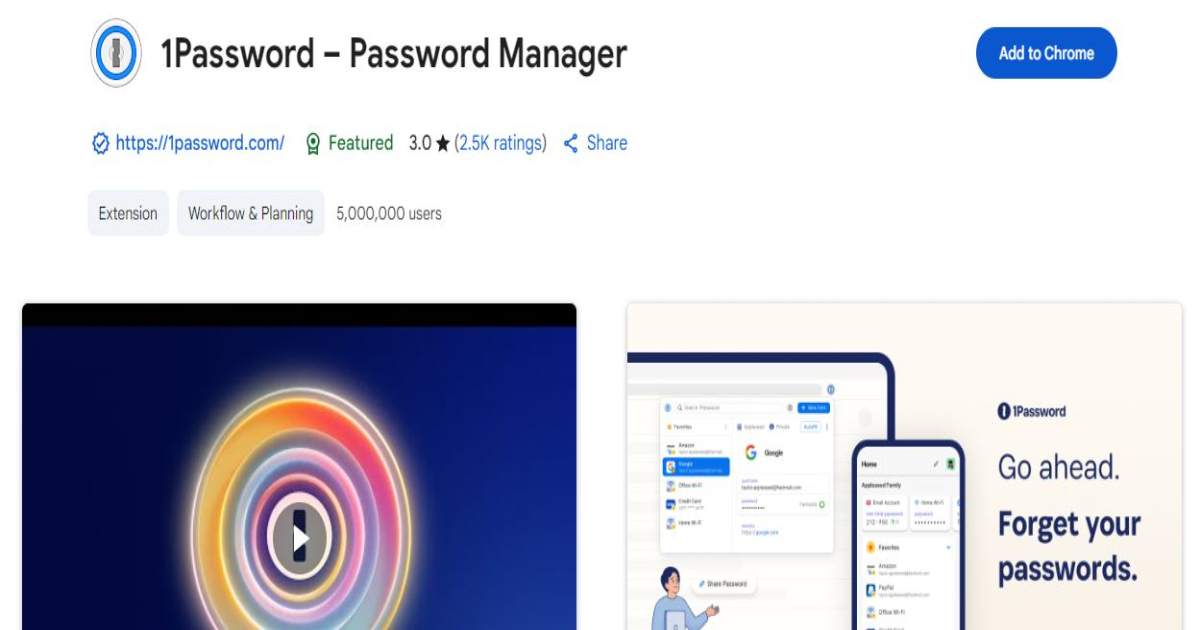
Real-World Example: IT managers use 1Password to share encrypted team vaults without ever exposing actual credentials.
Best For: Anyone dealing with multiple logins or security-conscious users
Price: $3.99/month (Individual), $6.95/month (Family)
Link: 1Password
4. Grammarly
Introduction: Grammarly is an AI-powered writing assistant that checks grammar, spelling, clarity, tone, and more as you write across the web.
Features:
- Real-time grammar and spelling corrections
- Advanced style, tone, and clarity suggestions
- Built-in plagiarism detection
- Works across emails, social media, Google Docs, and more
Use Cases:
- Enhance professional communication
- Improve academic writing or blog drafts
- Maintain brand tone for content teams
Real-World Example: Content creators rely on Grammarly to polish blog posts, social media captions, and email campaigns to maintain a consistent voice.
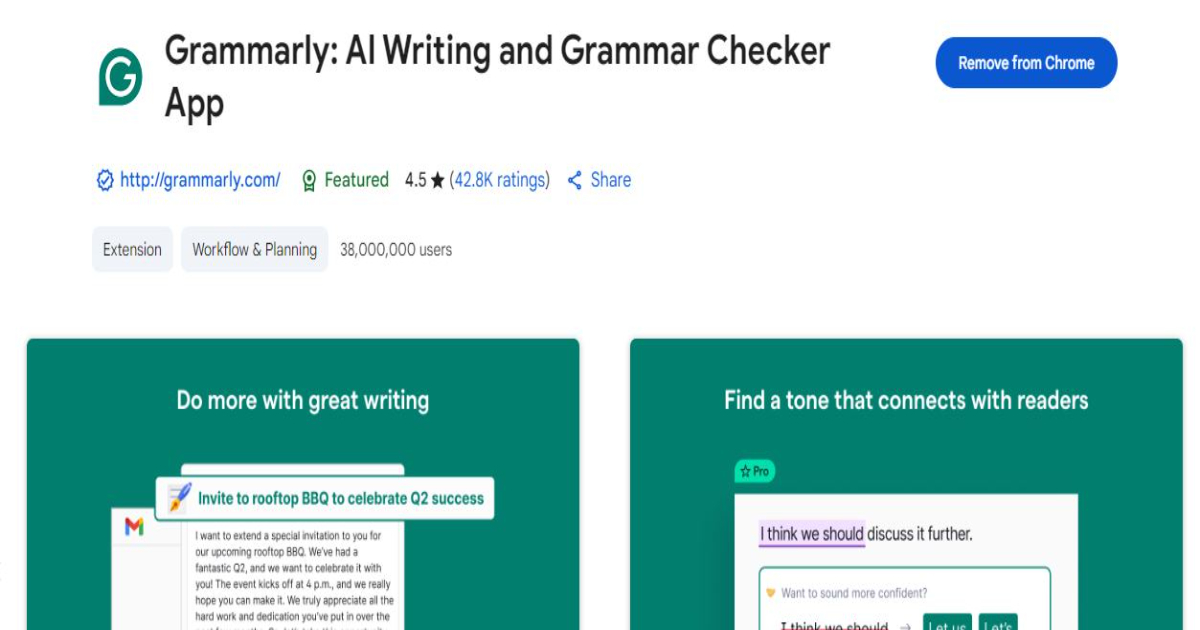
Best For: Writers, bloggers, professionals, students
Price: Free (Premium: $30/month)
Link: Grammarly
5. Momentum
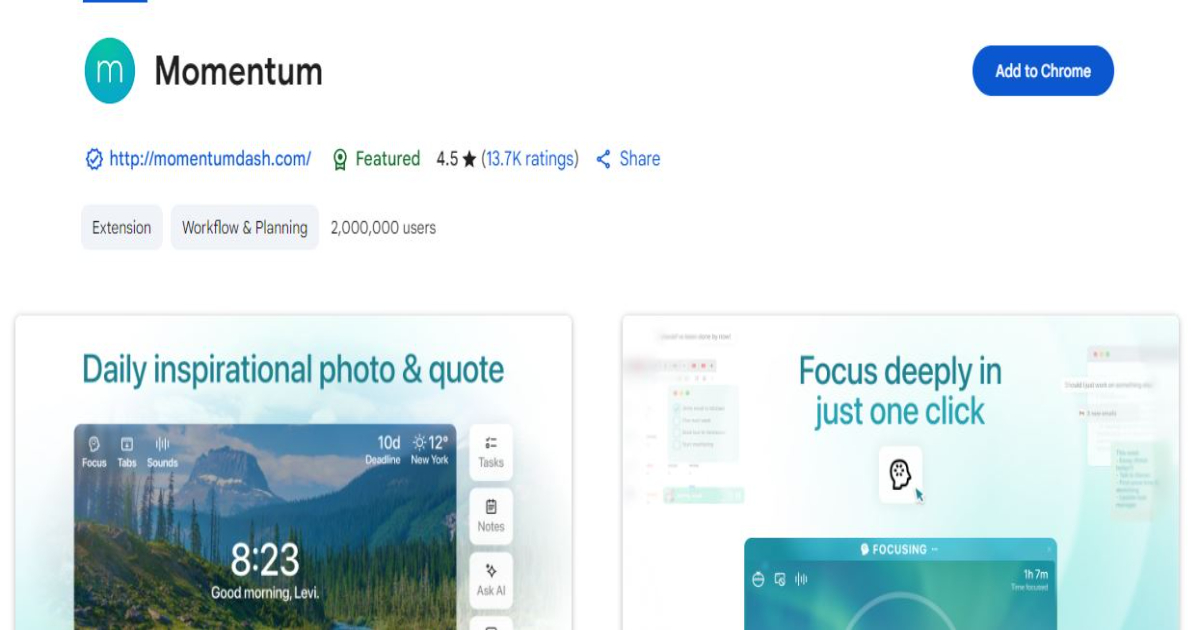
Introduction: Momentum transforms your new tab page into a beautiful, inspiring productivity dashboard with focus goals, to-dos, and daily motivation.
Features:
- Inspirational backgrounds and quotes
- Built-in to-do list and focus timer
- Weather forecast and bookmarks
- Daily intention setting
Use Cases:
- Begin each session with clarity and focus
- Replace mindless tab openings with motivational reminders
- Keep light productivity tools accessible without third-party apps
Real-World Example: Remote professionals use Momentum to organize daily intentions and stay emotionally aligned while working from home.
Best For: Individuals seeking minimalist inspiration with subtle productivity features
Price: Free (Plus: $39.96/year)
Link: Momentum
6. Inbox When Ready
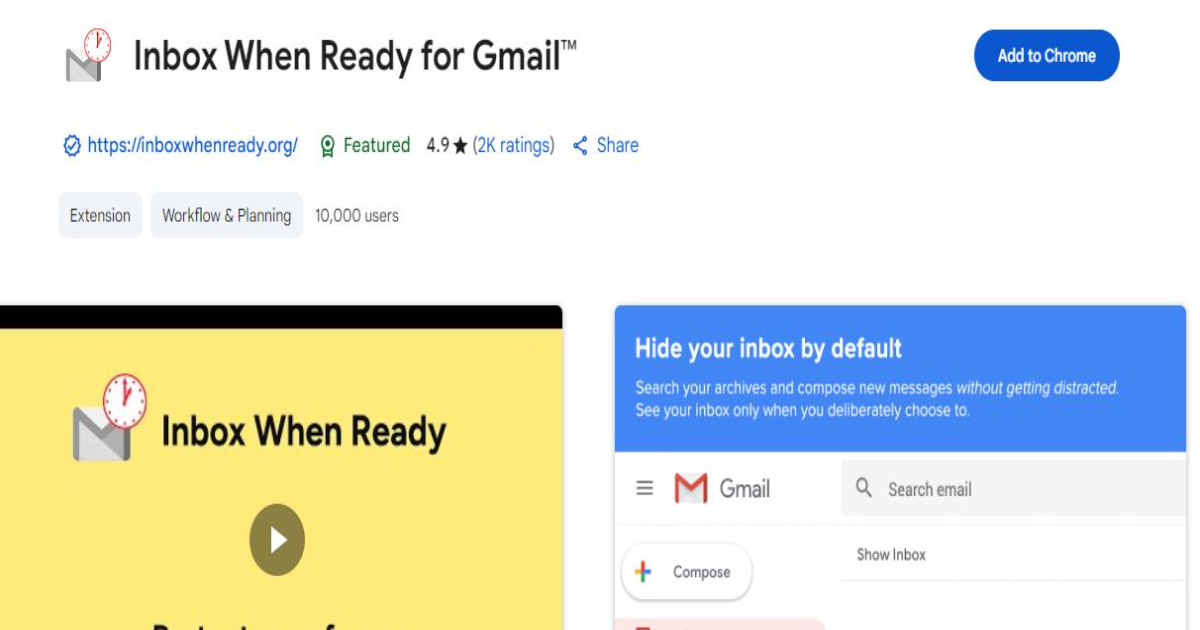
Introduction: An innovative extension that helps control email addiction by hiding your inbox by default and allowing you to check it only at scheduled times.
Features:
- Custom inbox lockouts
- Scheduled email checking windows
- Inbox-free reading and writing mode
- Works with Gmail seamlessly
Use Cases:
- Prevent email rabbit holes during work hours
- Focus on outbound communication without distraction
- Set boundaries and manage inbox anxiety
Real-World Example: Executives who receive hundreds of emails daily use Inbox When Ready to batch process emails at dedicated intervals.
Best For: Email-heavy roles like managers, consultants, marketers
Price: Free (Pro: $48/year)
Link: Inbox When Ready
7. Zapier
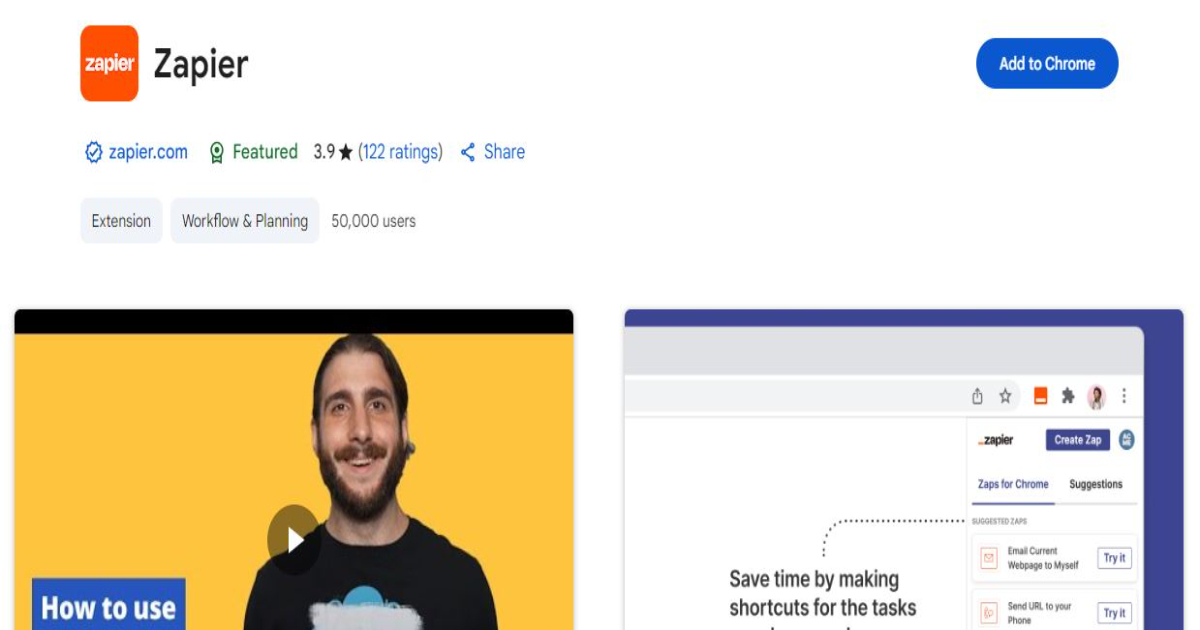
Introduction:
Zapier supercharges your browser by connecting your Chrome experience with over 6,000 web apps, allowing you to automate repetitive workflows and increase efficiency without writing a single line of code.
Features:
- Connect apps like Gmail, Slack, Trello, and Google Sheets
- Create Zaps (automated workflows) triggered by browser actions
- Use AI to recommend workflow automations
- Built-in Chrome extension for quick trigger setups
Use Cases:
- Automatically save Gmail attachments to Google Drive
- Post Slack messages when new Trello cards are added
- Sync new form submissions to Google Sheets in real time
Real-World Example:
A digital marketer uses Zapier to push new email leads from a contact form into a CRM and notify the sales team instantly in Slack.
Best For:
Remote teams, entrepreneurs, SaaS professionals, productivity hackers
Price: Free (Pro starts at $29.99/month)
Link: Zapier
8. Workona
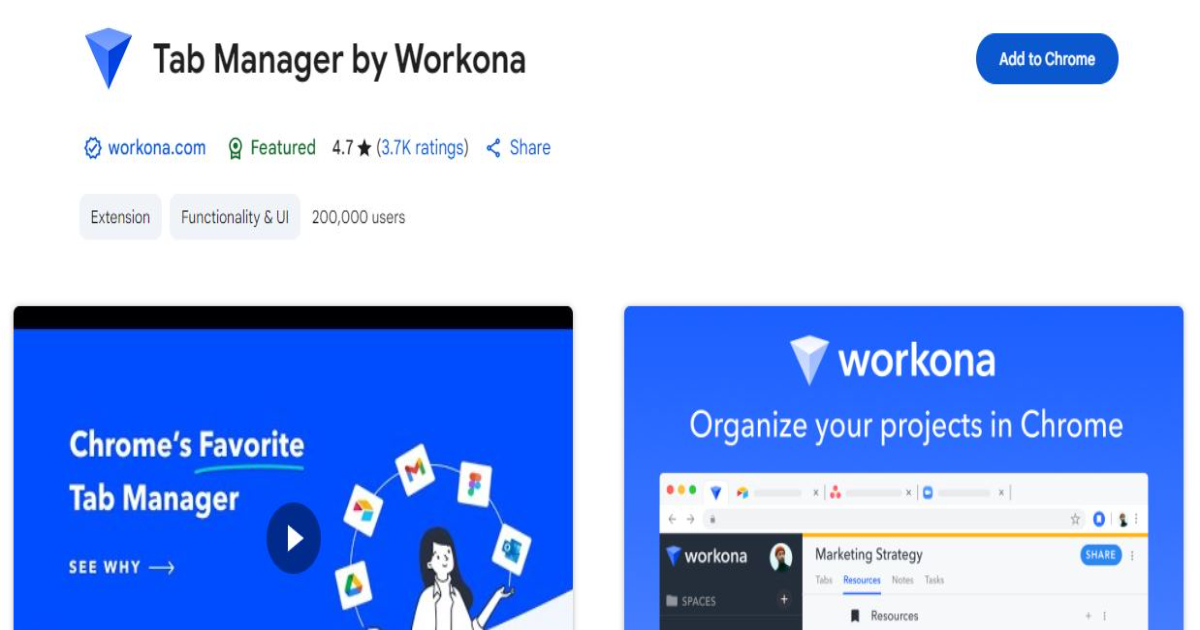
Introduction:
Workona helps you manage complex workflows by turning your Chrome tabs into organized workspaces. It’s the ideal solution for multitaskers juggling research, tools, and documents.
Features:
- Save and restore tab sessions by project or context
- Collaborative workspaces with shared docs and notes
- Cloud backup and real-time syncing
- Create and manage tasks within each workspace
Use Cases:
- Create separate workspaces for clients or teams
- Instantly switch between personal and professional setups
- Recover closed windows or device sessions easily
Real-World Example:
A UX designer uses Workona to manage tabs for design tools, client feedback, research, and project tasks without overwhelming a single browser window.
Best For:
Knowledge workers, designers, researchers, project managers
Price: Free (Pro: $9/month)
Link: Workona
9. The Marvellous Suspender
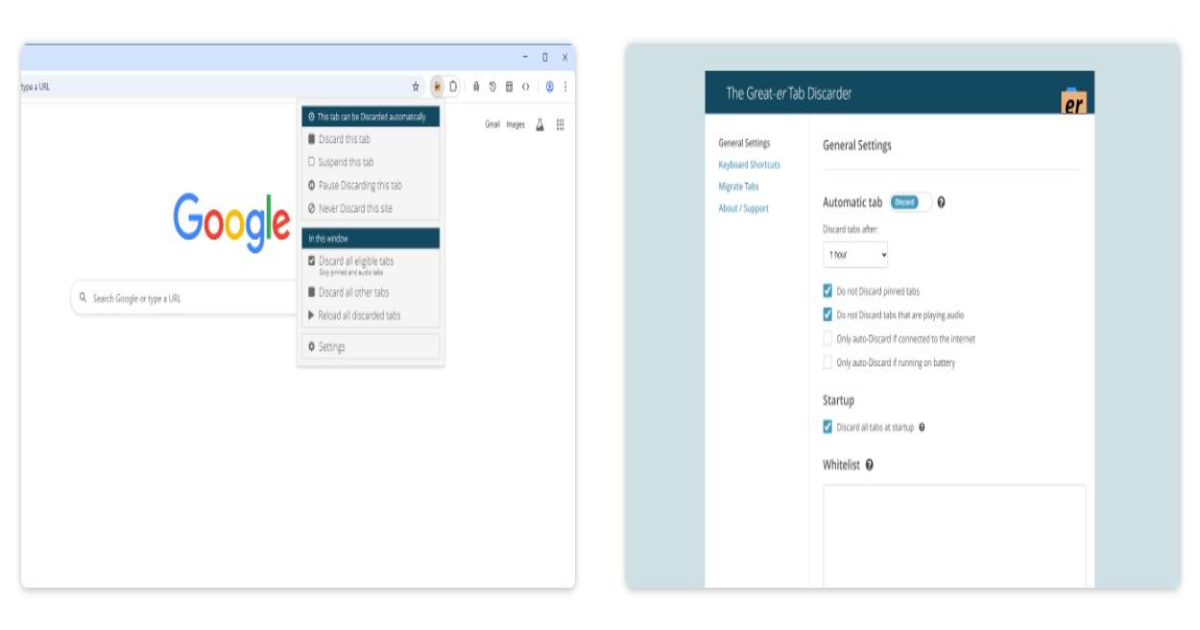
Introduction:
If you’re someone who keeps dozens of tabs open, The Marvellous Suspender is a lightweight extension that automatically suspends unused tabs to save memory and CPU.
Features:
- Auto-suspend tabs after inactivity
- Whitelist important tabs or domains
- Manual suspend/restore
- Tab preview and quick restore
Use Cases:
- Keep Chrome running smoothly on lower-end machines
- Free up RAM for heavy browser workloads
- Avoid losing tab sessions during power outages
Real-World Example:
Developers and students use this tool to avoid slowdowns while working with 20+ open tabs for research or code debugging.
Best For:
Multitaskers, researchers, students, older computers
Price: Free
Link: The Marvellous Suspender
10. Consent-O-Matic
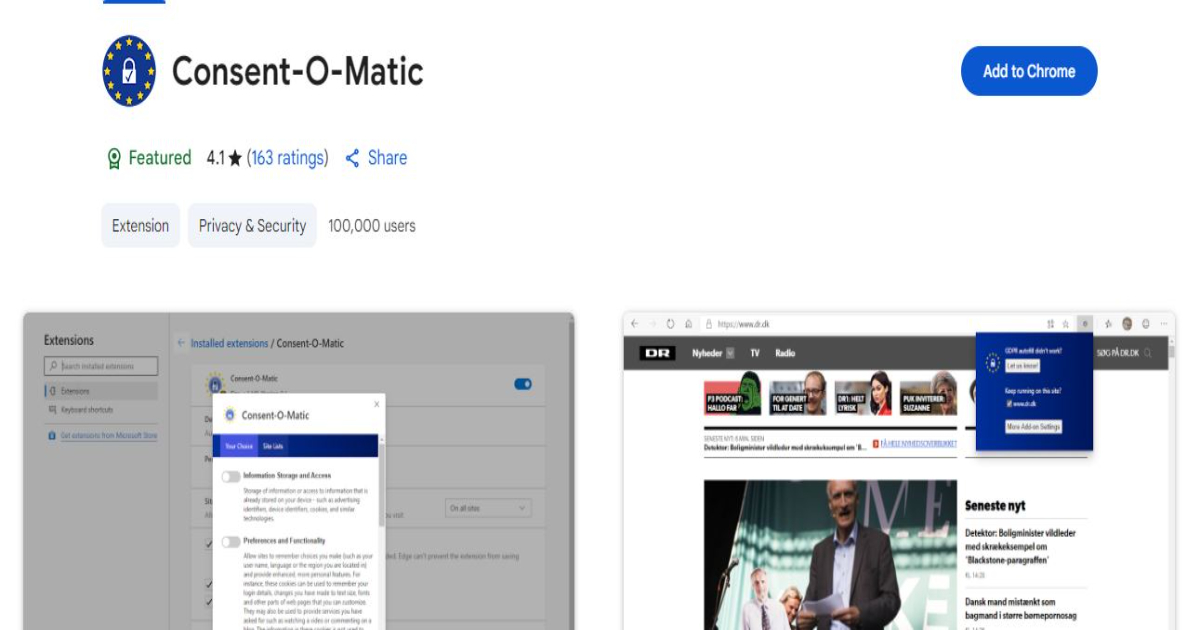
Introduction:
Consent-O-Matic automatically deals with annoying cookie consent pop-ups across the web, streamlining your browsing and protecting your privacy at the same time.
Features:
- Automatically fills in cookie consent forms based on your preferences
- Supports major consent frameworks (TCF, IAB, etc.)
- Privacy-respecting, open-source project
- No tracking or data collection by the extension itself
Use Cases:
- Reduce interruptions when visiting EU/UK-based websites
- Maintain consistent privacy settings across browsing sessions
- Avoid unnecessary clicking and form confirmations
Real-World Example:
Users who frequently browse media, government, or educational sites appreciate the hands-free cookie handling and enhanced privacy.
Best For:
Privacy-conscious users, news readers, global web users
Price: Free
Link: Consent-O-Matic
11. Scribe
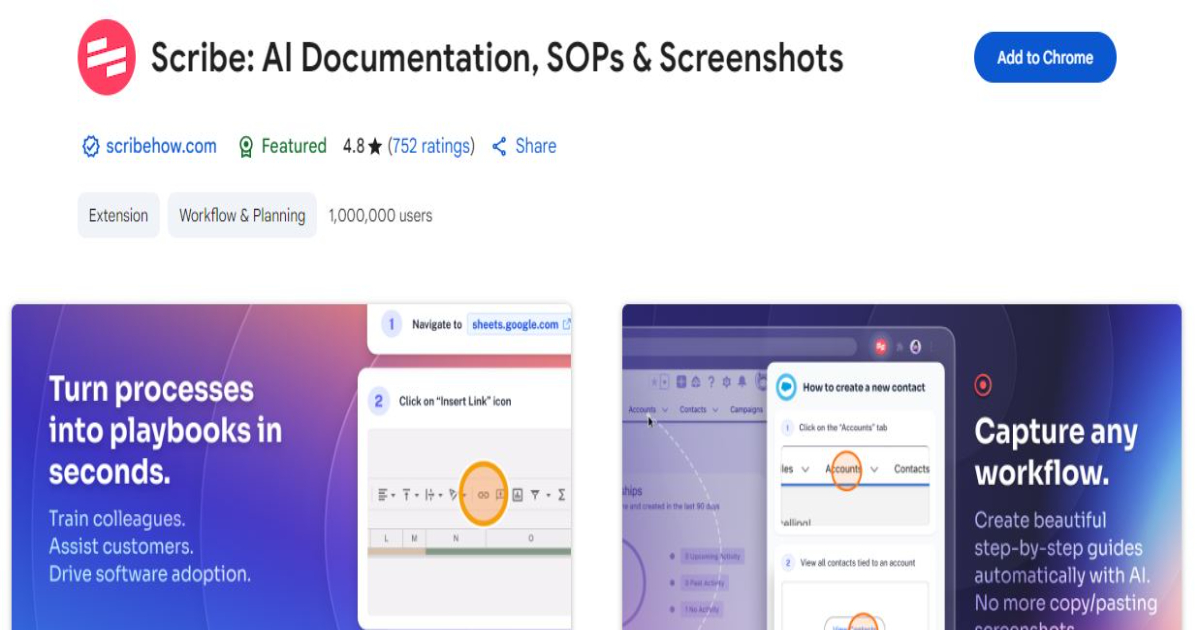
Introduction:
Scribe captures your actions in real-time and turns them into beautiful, shareable step-by-step guides with screenshots, making it a must-have for onboarding, training, and documentation.
Features:
- Auto-generate process documentation
- One-click screen recording + annotation
- Share links or embed guides on websites/wikis
- AI suggestions for better formatting and clarity
Use Cases:
- Create user manuals and internal SOPs
- Guide remote employees through tools and systems
- Build tutorial content without video editing
Real-World Example:
A customer support team uses Scribe to create tutorials for frequently asked questions and internal troubleshooting workflows.
Best For:
Trainers, team leads, HR teams, technical writers
Price: Free (Pro: $29/month)
Link: Scribe
12. Google Keep
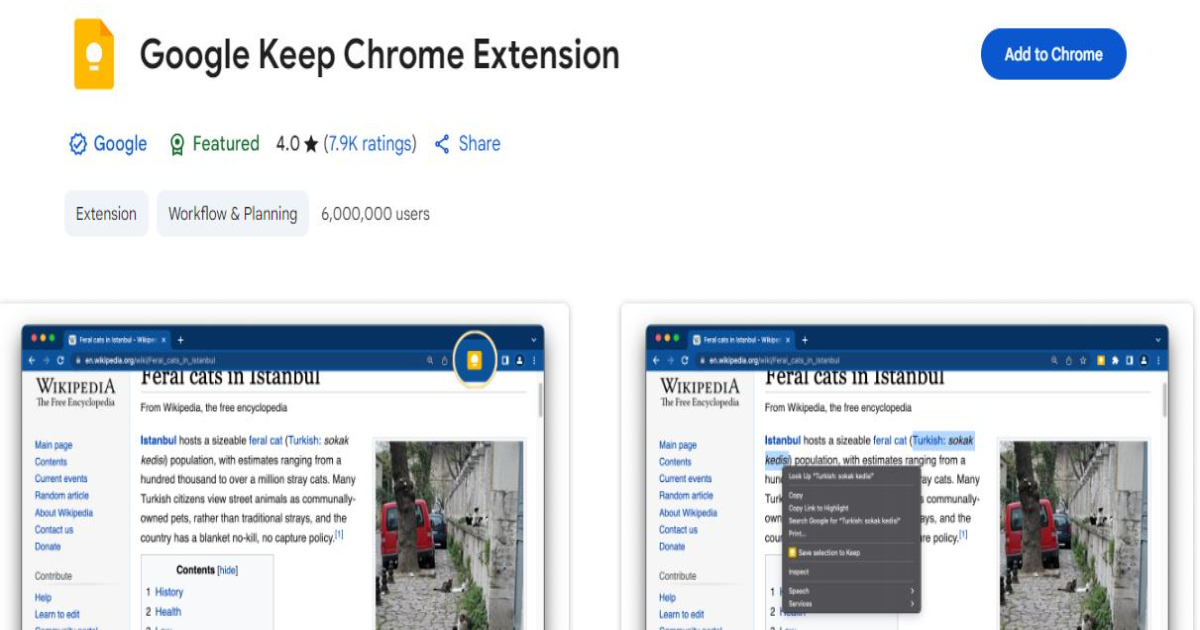
Introduction:
Google Keep is a fast, reliable, and simple note-taking extension that integrates tightly with your Google account, allowing you to jot down ideas, checklists, and voice memos instantly.
Features:
- Color-coded sticky notes
- Labeling and archiving
- Add images, checkboxes, and drawings
- Syncs with Android/iOS devices and Google Drive
Use Cases:
- Save article ideas or research snippets
- Maintain a daily task list with voice notes
- Access notes across all devices, including smartphones
Real-World Example:
Bloggers use Google Keep to clip inspiration from the web and draft outlines on the go, which sync instantly with their desktop workspace.
Best For:
Writers, thinkers, task-oriented users
Price: Free
Link: Google Keep
13. Noisli
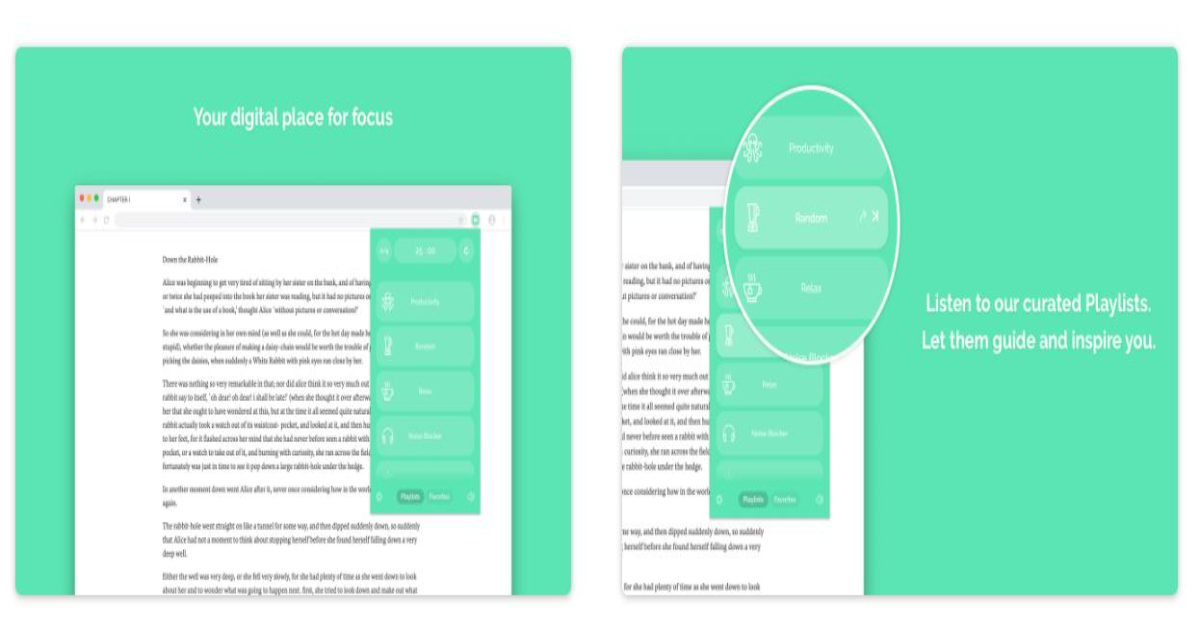
Introduction:
Noisli boosts your focus with customizable background soundscapes. Whether you prefer white noise, nature sounds, or a crackling fireplace, Noisli helps eliminate distractions and improve concentration.
Features:
- Combine multiple sounds into playlists
- Integrated timer and productivity sessions
- Save favorite combinations
- Offline access and dark mode
Use Cases:
- Block office noise or roommates during deep work
- Pair with Pomodoro technique for focused intervals
- Create a calming bedtime routine with ambient sounds
Real-World Example:
Remote developers use Noisli to stay in flow during long coding sessions, tuning out distractions and improving mental clarity.
Best For:
Writers, coders, remote workers, creatives
Price: Free (Pro: $12/month)
Link: Noisli
14. Instapaper
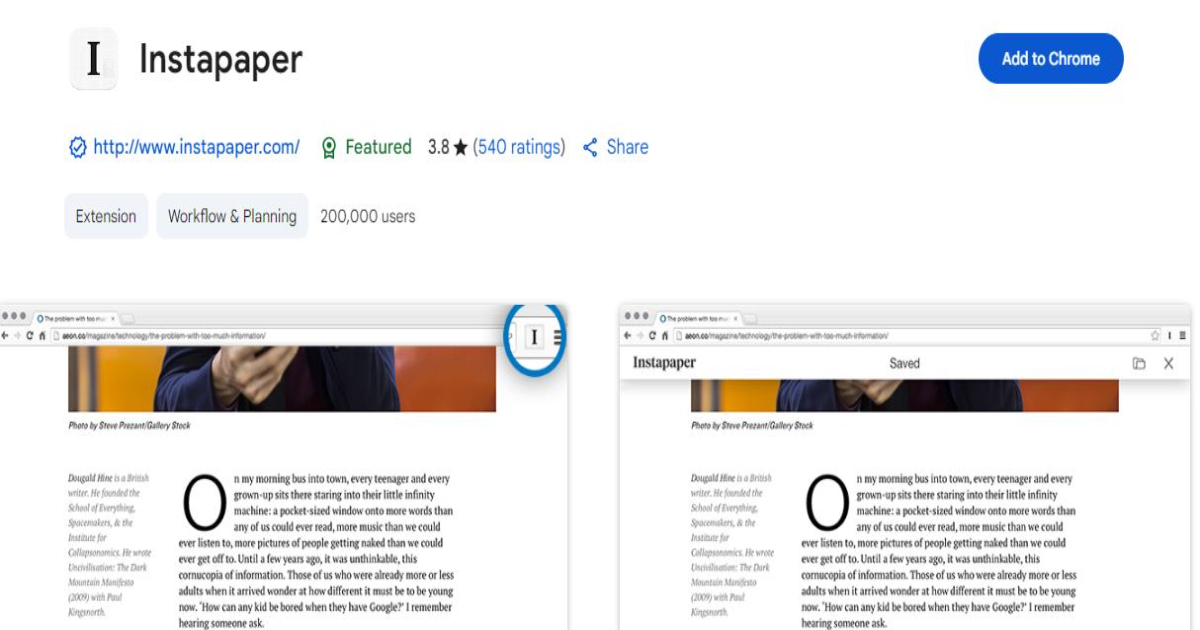
Introduction:
Instapaper is your offline reading companion. Save long articles, blog posts, or academic papers in one click, and return to them anytime with a clutter-free reading experience.
Features:
- One-click save button for articles and videos
- Highlight text and add notes
- Tag and archive content
- Offline support and dark reading mode
Use Cases:
- Build a personal knowledge library
- Read academic papers without distractions
- Consume long-form content on mobile without losing formatting
Real-World Example:
Busy professionals use Instapaper during commute or lunch breaks to catch up on curated industry insights they saved earlier.
Best For:
Researchers, learners, information hoarders
Price: Free (Premium: $5.99/month)
Link: Instapaper
15. Just Read
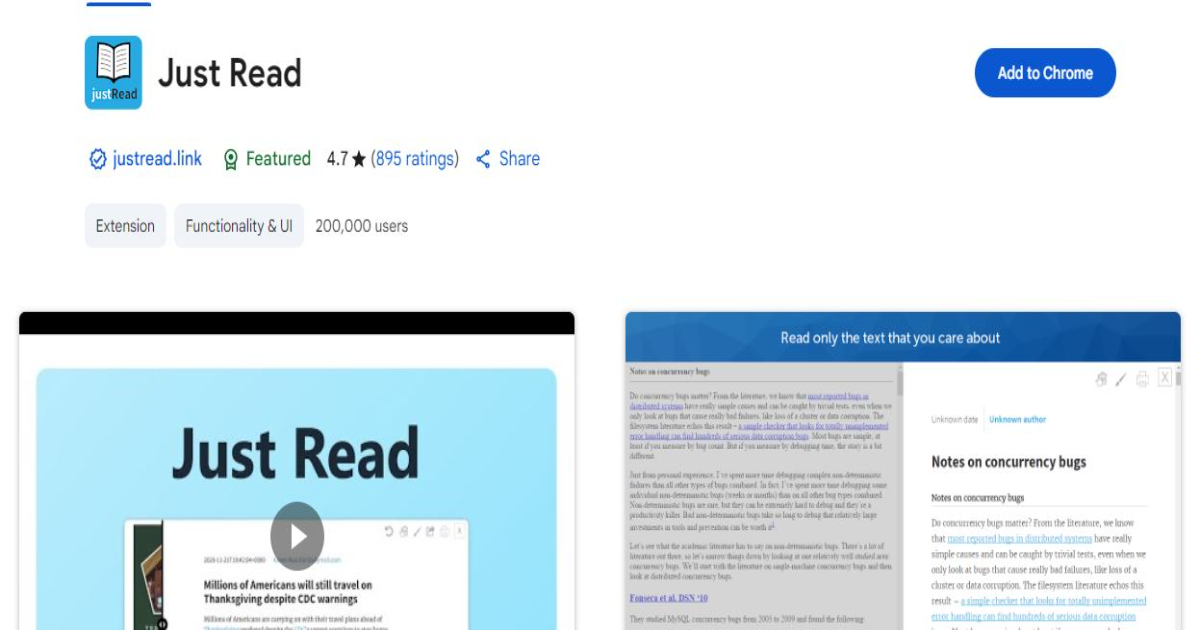
Introduction:
Just Read removes all unnecessary clutter from web pages to deliver a clean, distraction-free reading experience. It’s like having your personal reader mode—but more powerful.
Features:
- Custom styling, fonts, and themes
- Save or print clean versions of web pages
- Annotate and highlight text
- Offline reading and keyboard shortcuts
Use Cases:
- Read blog posts without ads or popups
- Save formatted articles for research papers
- Print content without wasting paper on clutter
Real-World Example:
Students and researchers love Just Read for creating printable, clean citations and simplifying complex layouts into digestible text.
Best For:
Academics, writers, readers, editors
Price: Free (Pro: $24/year)
Link: Just Read
16. SponsorBlock
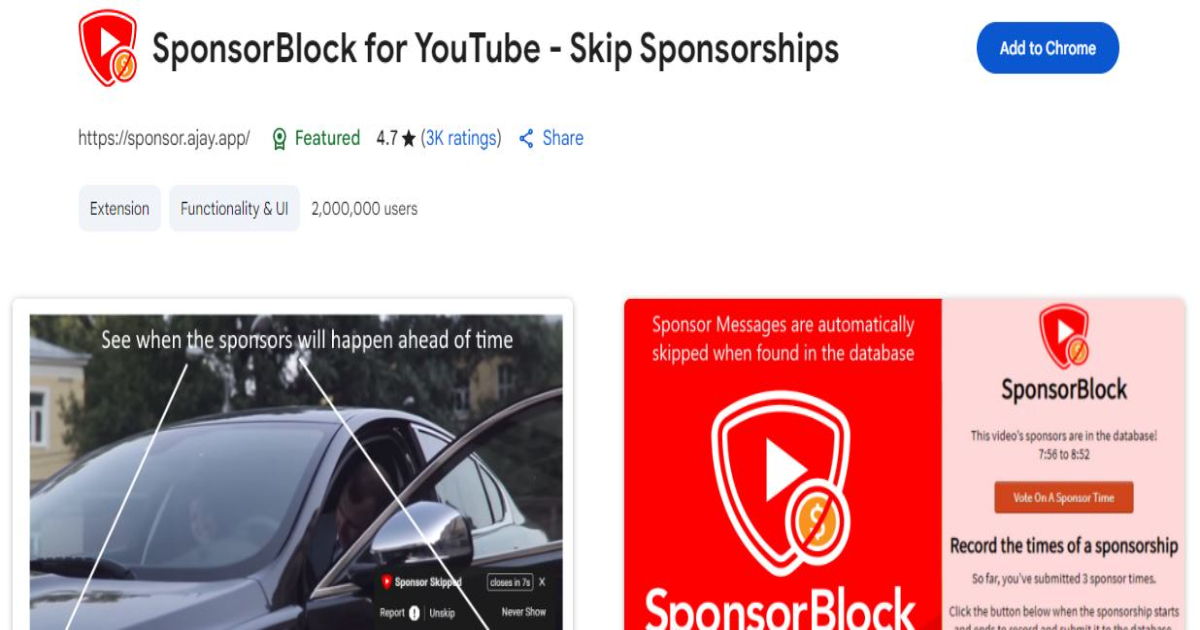
Introduction:
SponsorBlock saves you time by skipping over sponsored segments in YouTube videos using crowdsourced timestamps, making video watching faster and more relevant.
Features:
- Auto-skips intros, outros, and sponsored sections
- Custom segment categories
- Opt-in/opt-out settings for various skip types
- Stats tracking for time saved
Use Cases:
- Consume educational content without filler
- Maintain video focus without interruptions
- Avoid repetitive call-to-action sections
Real-World Example:
Tech enthusiasts and YouTube binge-watchers save hours weekly by skipping promos in long-format tutorials.
Best For:
Students, learners, entertainment consumers
Price: Free
Link: SponsorBlock
17. Extensity
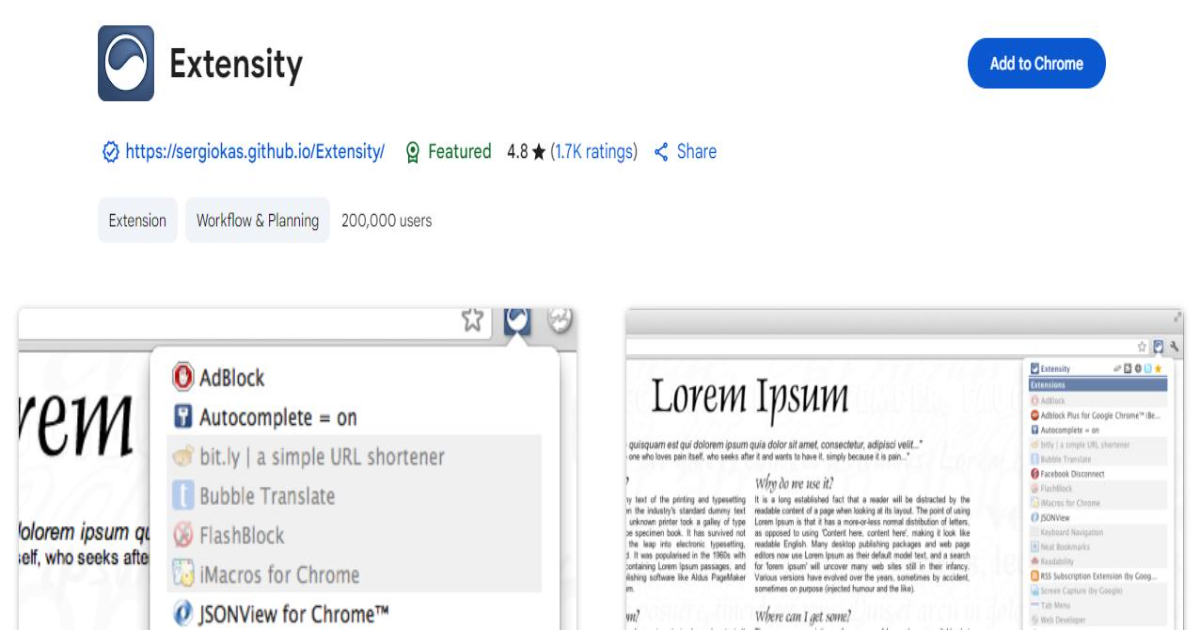
Introduction:
Extensity is a powerful Chrome extension manager that lets you toggle other extensions on or off instantly from a single icon—saving memory and improving performance.
Features:
- Quick access to enable/disable extensions
- Create profiles for different workflows
- Lightning-fast interface
- Does not run in the background
Use Cases:
- Turn off resource-heavy extensions during presentations
- Maintain separate workflows for writing, coding, or meetings
- Test environments without uninstalling extensions
Real-World Example:
SEO analysts use Extensity to switch between tool-heavy sessions and clean browser profiles for page speed testing.
Best For:
Power users, developers, productivity nerds
Price: Free
Link: Extensity
18. Bitwarden
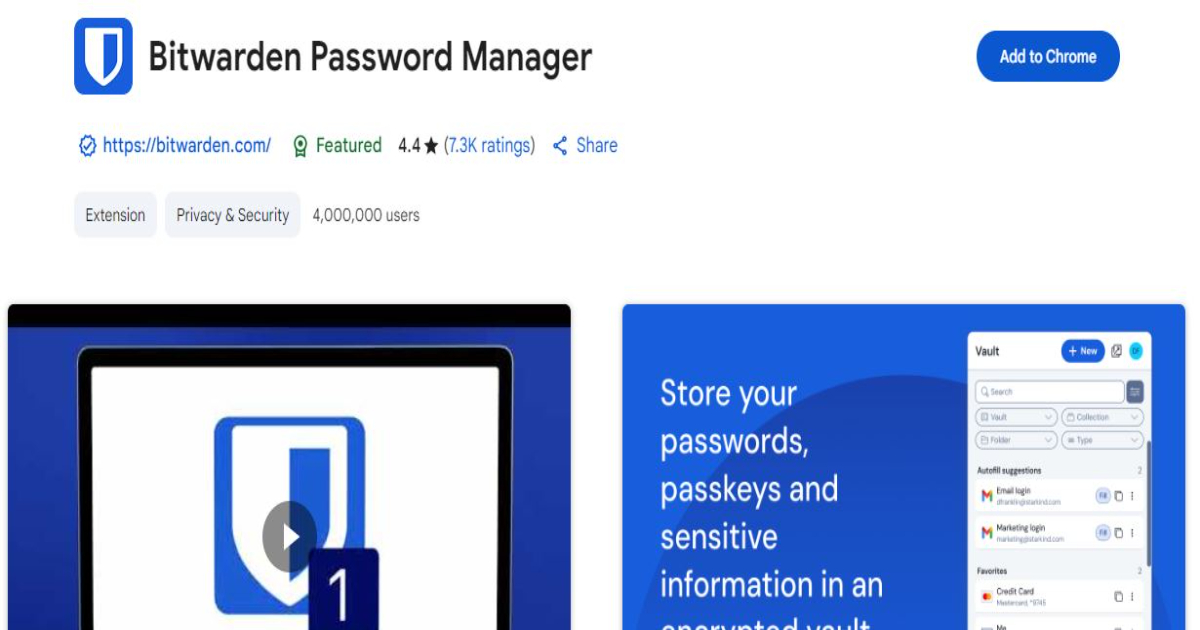
Introduction:
Bitwarden is a secure, open-source password manager that offers enterprise-grade encryption for individuals and teams—without compromising on transparency or affordability.
Features:
- End-to-end encryption for logins, notes, credit cards
- Autofill login credentials
- Two-factor authentication (2FA) and biometric unlock
- Secure password sharing and vault organization
Use Cases:
- Securely store and manage login credentials across devices
- Share access securely with colleagues or family members
- Generate strong passwords for new accounts
Real-World Example:
IT professionals and developers often prefer Bitwarden for its audit-ready logs and ability to self-host for maximum control.
Best For:
Security-conscious individuals, developers, privacy advocates
Price: Free (Premium: $10/year)
Link: Bitwarden
19. Ghostery
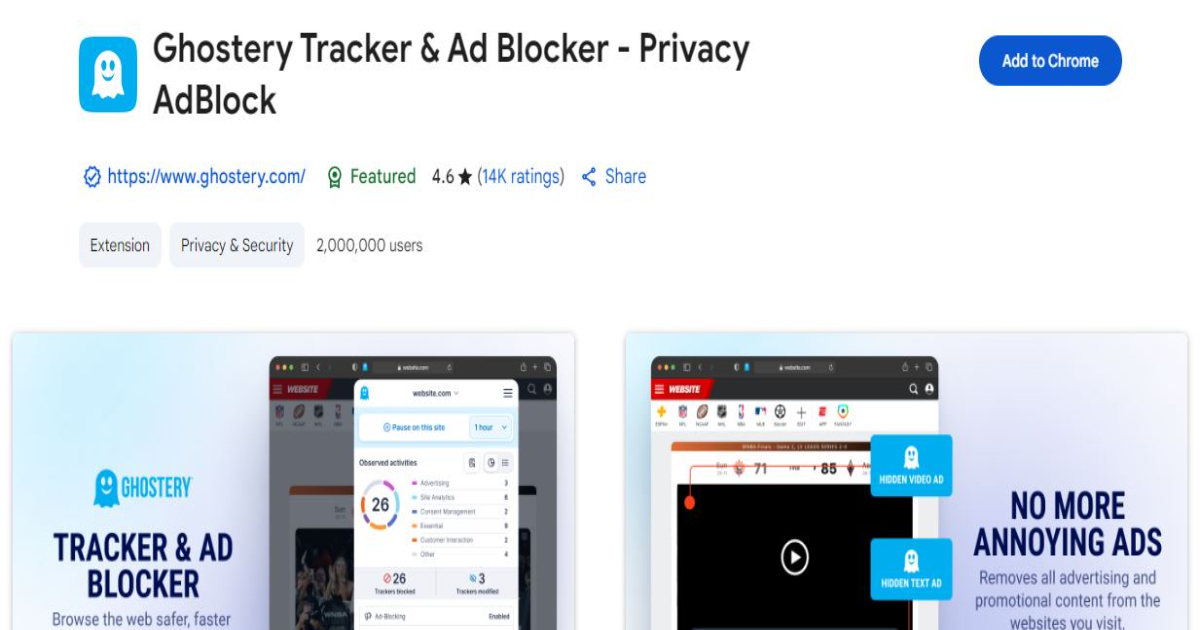
Introduction:
Ghostery enhances online privacy by blocking ads, trackers, and cookies while providing detailed analytics on who’s tracking your behavior.
Features:
- Tracker blocker with real-time visibility
- Enhanced page loading performance
- Built-in ad blocker and anonymized search
- Customizable privacy preferences
Use Cases:
- Protect against data collection on websites
- Load pages faster by removing unnecessary scripts
- Monitor tracking attempts in real-time
Real-World Example:
Privacy advocates and journalists rely on Ghostery to browse the web anonymously without compromising access to vital resources.
Best For:
Privacy-first users, journalists, ethical hackers
Price: Free (Premium plan available)
Link: Ghostery
20. Dark Reader
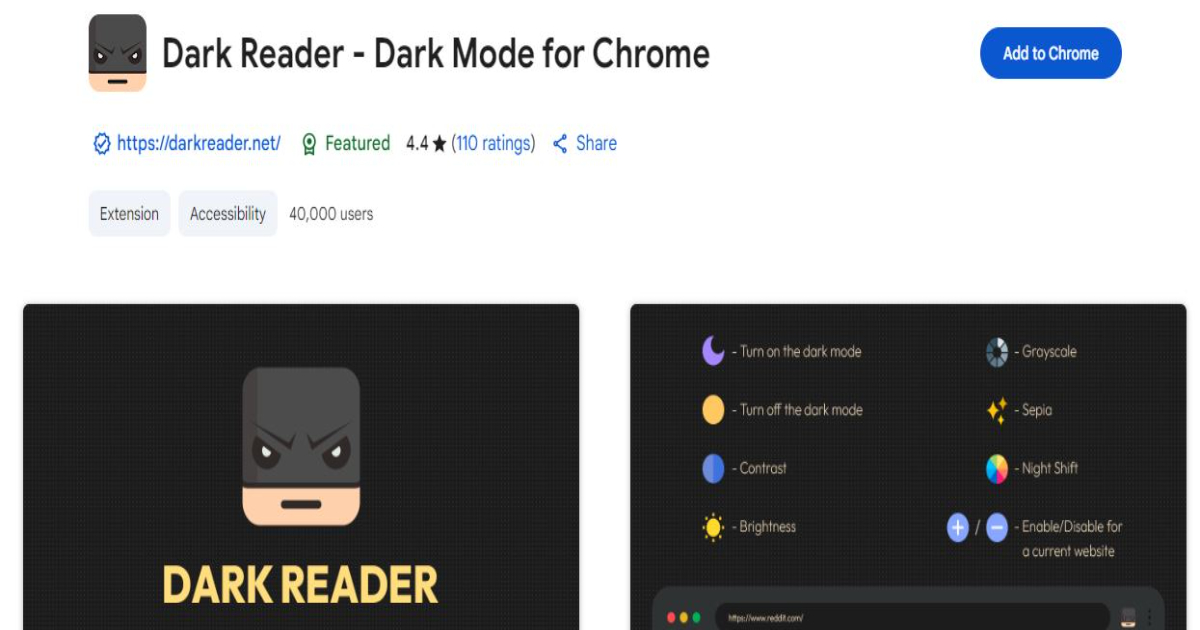
Introduction:
Dark Reader transforms your browsing experience by enabling dark mode on any website—perfect for night owls or anyone sensitive to bright light.
Features:
- Dynamic dark theme for every website
- Custom brightness, contrast, sepia, and grayscale controls
- Font and theme adjustment
- Supports site exclusion lists
Use Cases:
- Reduce eye strain during late-night browsing
- Make white-background-heavy pages easier on the eyes
- Improve readability of documents and online tools in low light
Real-World Example:
Developers and researchers working long hours use Dark Reader to avoid screen fatigue without compromising visibility.
Best For:
Night workers, dark-mode enthusiasts, accessibility-conscious users
Price: Free
Link: Dark Reader
21. OneTab
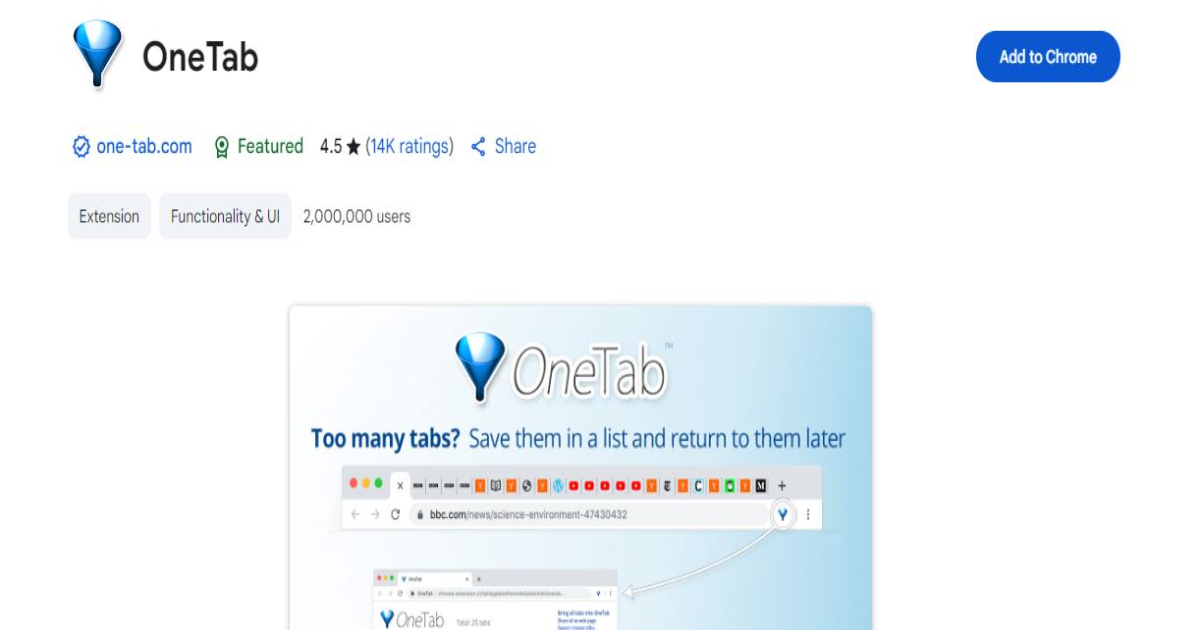
Introduction:
OneTab helps manage browser overload by consolidating all your open tabs into a single list, freeing up memory and making it easy to return to them later.
Features:
- Convert all open tabs into a clean, shareable list
- Restore tabs individually or all at once
- Saves up to 95% of memory
- Export tab sessions for collaboration or research
Use Cases:
- Reduce tab clutter during research or shopping
- Save browsing sessions for later reference
- Share a collection of resources with teammates
Real-World Example:
Writers, students, and analysts use OneTab to bookmark large volumes of research while minimizing browser slowdown.
Best For:
Tab hoarders, multitaskers, researchers
Price: Free
Link: OneTab
22. StayFocusd
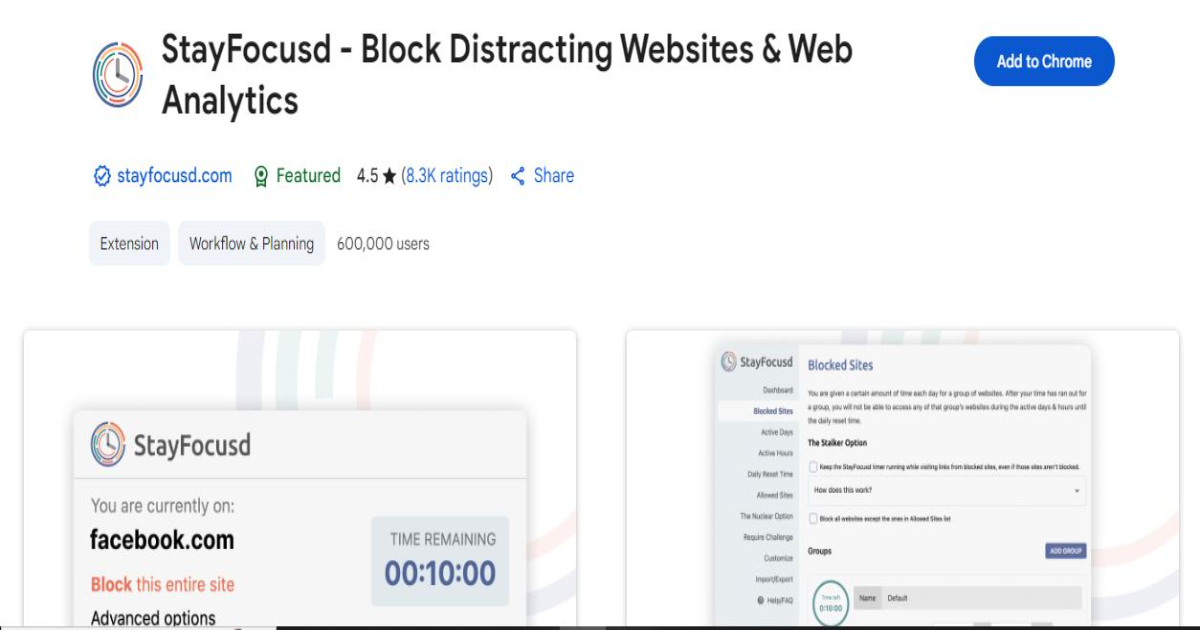
Introduction:
StayFocusd helps you defeat procrastination by limiting the amount of time you can spend on distracting websites during the day.
Features:
- Block entire sites, subdomains, or specific pages
- Set daily time limits per site
- “Nuclear Option” to block all distractions
- Highly customizable settings
Use Cases:
- Limit social media use during work hours
- Create productivity sessions without temptation
- Boost time awareness and task urgency
Real-World Example:
Freelancers and remote employees use StayFocusd to resist scrolling through social feeds or news sites during deep work time.
Best For:
Procrastinators, focus-driven professionals, students
Price: Free
Link: StayFocusd
23. Loom
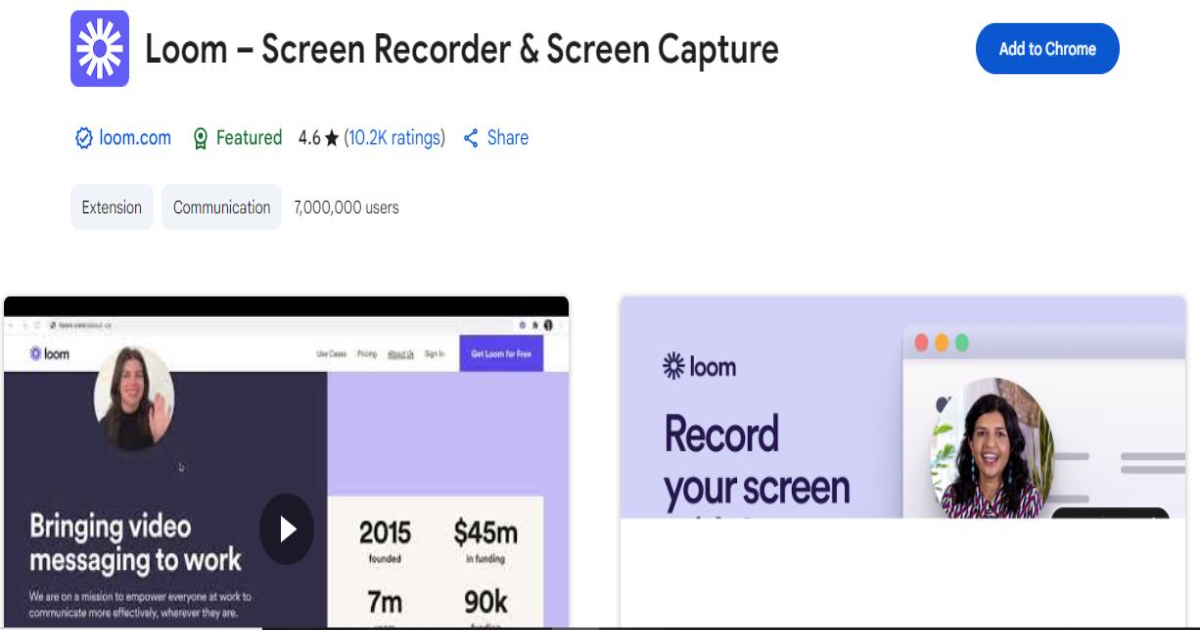
Introduction:
Loom enables quick screen recording with webcam, voice, and tab capture—all with instant sharing. Ideal for remote communication and asynchronous feedback.
Features:
- Screen + camera + audio capture
- Instant shareable links with playback analytics
- Chrome tab recording
- Video trimming and emoji reactions
Use Cases:
- Record bug reports or product walkthroughs
- Create async feedback for distributed teams
- Replace meetings with screen-shared video memos
Real-World Example:
Educators and support teams use Loom to provide clear, visual explanations that reduce back-and-forth emails.
Best For:
Remote teams, creators, teachers, support agents
Price: Free (Pro: $12.50/month)
Link: Loom
24. Camelizer
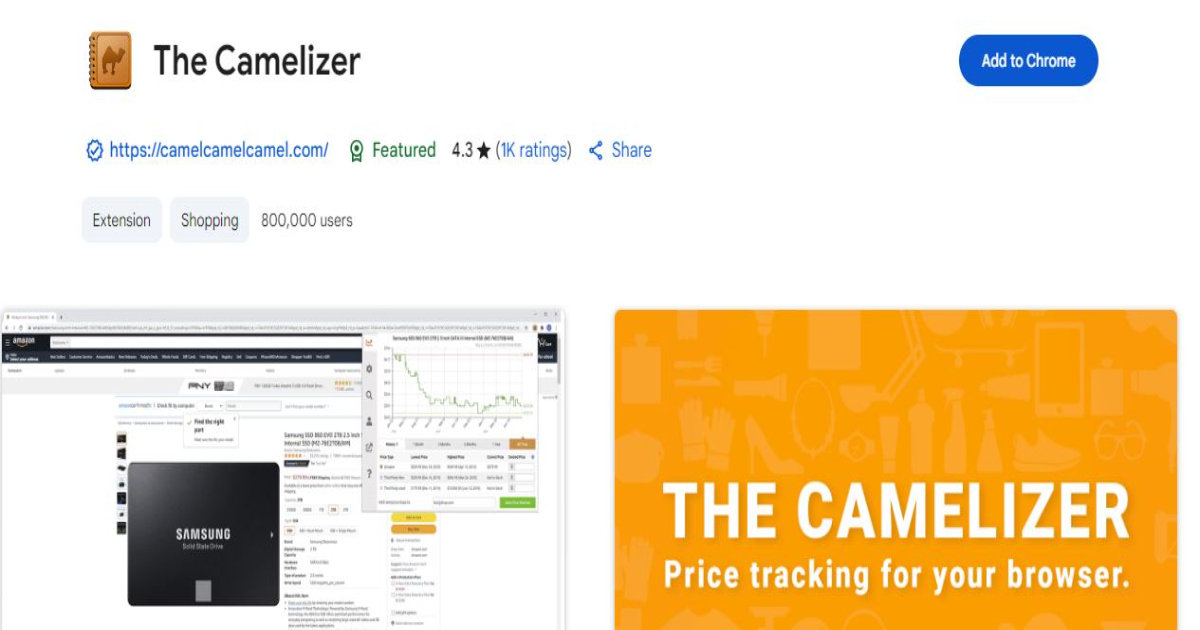
Introduction:
Camelizer lets you view Amazon price history and receive price drop alerts, so you always buy at the best time.
Features:
- Historical price tracking for Amazon products
- Alerts for target price drops
- Supports multiple Amazon domains globally
- Embedded graph on product pages
Use Cases:
- Avoid overpaying for electronics and gadgets
- Set alerts for wishlist items
- Time purchases during seasonal price dips
Real-World Example:
Smart shoppers use Camelizer to monitor trends and buy high-ticket items like monitors or appliances when prices drop.
Best For:
Deal hunters, online shoppers, budget-savvy consumers
Price: Free
Link: Camelizer
25. Rakuten
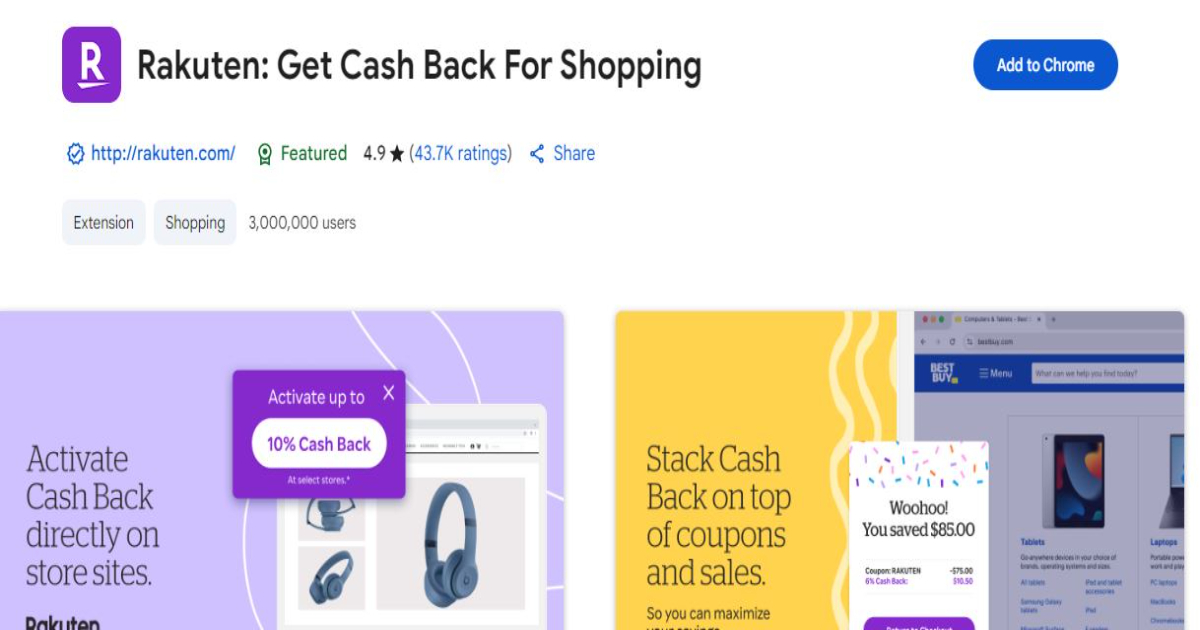
Introduction:
Rakuten gives you cashback while you shop at thousands of stores and automatically applies coupons at checkout, saving both time and money.
Features:
- Cashback at major retailers like Walmart, Macy’s, Best Buy
- Automatic coupon detection and application
- Real-time cashback notifications
- Referral rewards
Use Cases:
- Earn money back on regular purchases
- Discover new deals while shopping
- Automate savings with no effort
Real-World Example:
Frequent online shoppers use Rakuten to stack savings—combining cashback, coupon codes, and sales in one smooth checkout experience.
Best For:
Anyone who shops online regularly
Price: Free
Link: Rakuten
Top 10 FAQs About Chrome Extensions in 2025
1. What is the best ad blocker for Chrome in 2025?
uBlock Origin and Ghostery are top choices due to their balance of power, privacy, and performance.
2. What is the highest earning Chrome extension?
Honey (now owned by PayPal) and Rakuten lead with their affiliate and cashback models.
3. Are Chrome apps still supported in 2025?
Chrome Apps have been largely phased out; Chrome Extensions and PWAs have taken their place.
4. Why is Google Chrome slow in 2025?
Too many extensions or tabs, outdated Chrome versions, or malware can be culprits. Use OneTab and The Marvellous Suspender to boost speed.
5. Is Chrome still the best browser in 2025?
Yes, for most users. Its speed, sync, security, and extension support keep it on top, though Edge and Firefox are strong contenders.
6. Is Opera GX better than Chrome?
Opera GX is tailored for gamers. Chrome remains best for compatibility and professional use.
7. Best Chrome extensions for students?
Google Keep, Grammarly, StayFocusd, Just Read, and Noisli top the list.
8. Best Chrome extensions for developers?
Bitwarden, JSON Formatter, Wappalyzer, and Workona are excellent tools for devs.
9. Best Chrome extensions for content creators?
Loom, Grammarly, Momentum, Instapaper, and Scribe are ideal for creators.
10. How can I make sure a Chrome extension is safe?
Check ratings, read reviews, verify developer credentials, and review permissions before installing.
Conclusion
Choosing the right Chrome extensions can truly transform your productivity in 2025. From blocking distractions and managing passwords to streamlining research and automating tasks, these tools give you more control over your workflow and time.
Whether you’re managing a business, studying for exams, coding all night, or just trying to cut through the noise—there’s an extension on this list that can help.
Keep your extensions updated, audit your list monthly, and only install tools you genuinely use.
Ready to 10x your productivity?
Start by adding a few of these Chrome extensions today and experience the difference. If you have a personal favorite we missed, drop it in the comments and help others supercharge their browser too!